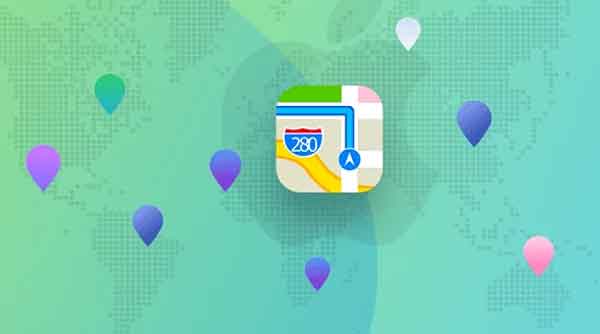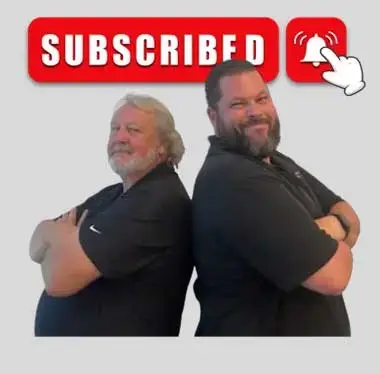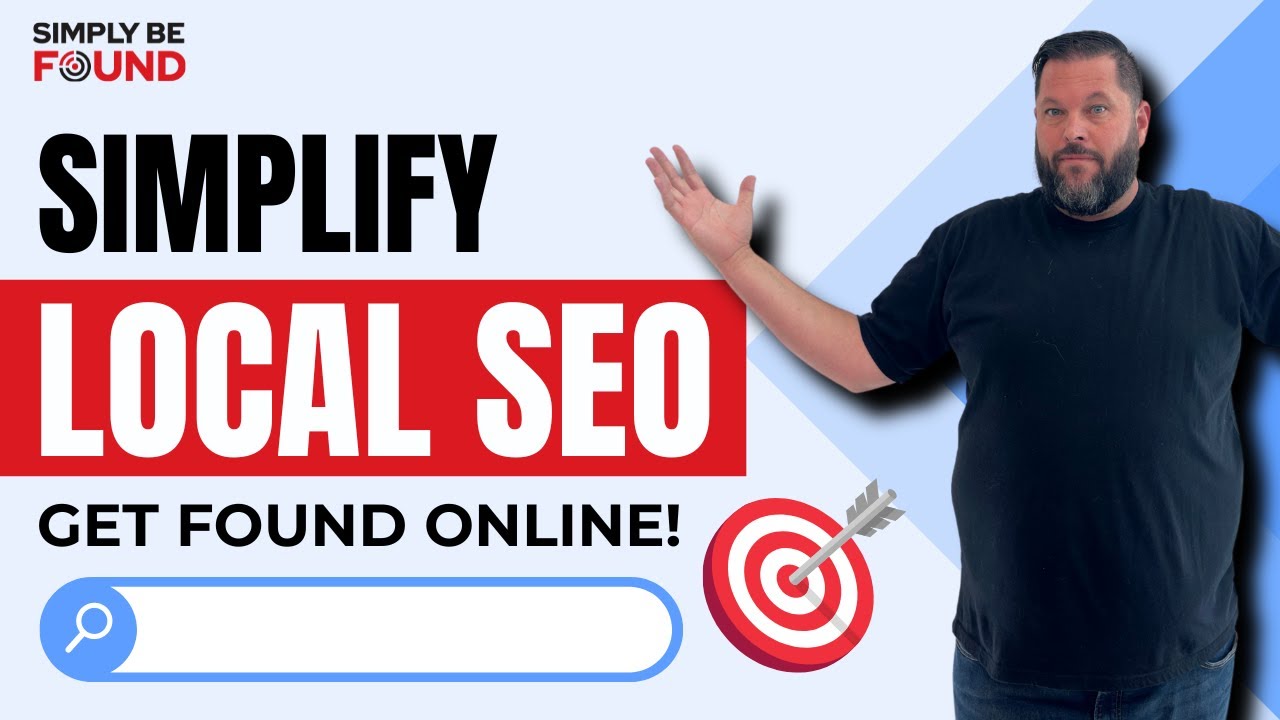Last Updated on: 24th April 2024, 11:11 am
As a business owner, you might want to claim your business listing on Apple Maps to show up as the correct address for potential customers searching for your business location.
The Best Steps to Claim Your Business Listing on Apple Maps
Step 1: Log in to Apple Maps Connect
Visit the Apple Maps Connect page and sign in using your Apple ID. If you don’t have one yet, create one by clicking on the Create One link below the Sign In button.
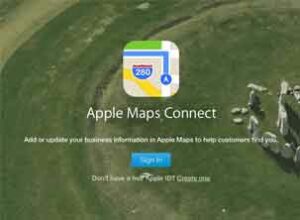
Step 2: Choose Language
After signing in, enter your language of choice. Pick the one you’re most comfortable with and click on Done.
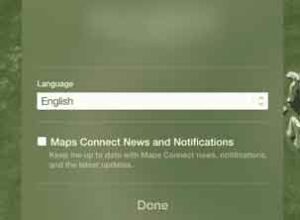
Step 3: Look For Your Business Listing
Use the search box to find your business. If you start with a generic word in your business name (e.g., pizza), you might see many businesses with similar names. Choose your business and click on it.
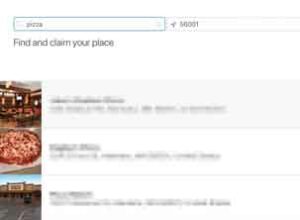
Step 4: Claim Your Business Listing
After selecting your business, check the available business information. If it refers accurately to your business, click on the blue Claim this place button for the next step.
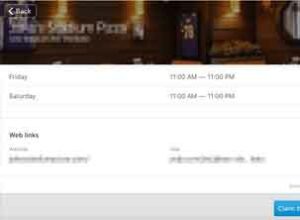
Can’t find your business?
If your business doesn’t show up in the search results, you can simply create a new business listing. Click on Add new place and follow the steps below.
Step 5: Enter Your Business Details
Complete the form for your business information and details (e.g., Place/business name, Phone, Categories). Fill out the information correctly and click on Next.
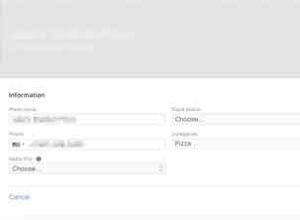
Step 6: Verify Your Business
You’ll be asked to verify your ownership of the business. Apple will call you on the business phone number you provided.
After verification, Apple will give you further information about your claim. And that’s it! You’re done securing your Apple Maps business listing.
Do you want to add or claim your business listing on Facebook? Learn more here.