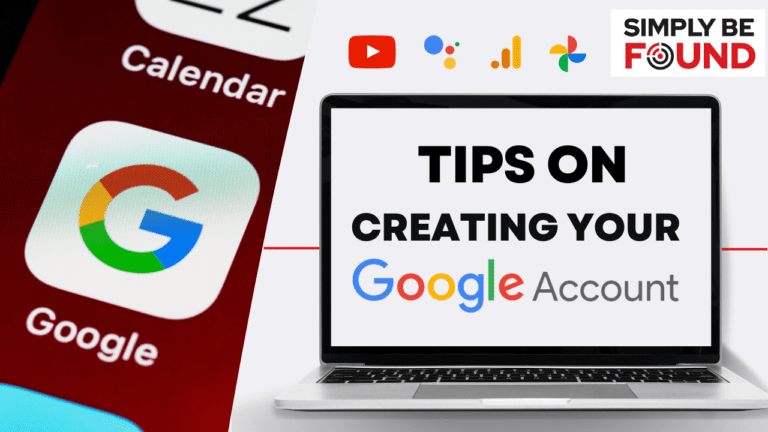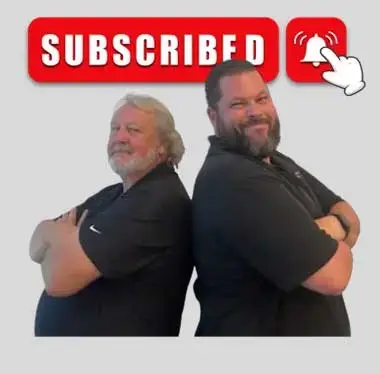Last Updated on: 23rd April 2024, 12:18 pm
The Google Advantage for Your Business
In this blog post, we’ll dive into the process of creating a google account to access Google tools, including Google Analytics and YouTube, to enhance your business’s visibility and efficiency. In the ever-evolving digital landscape, having a strong online presence is vital for businesses to succeed. One of the most powerful tools at your disposal is Google, offering a suite of services that can transform the way you engage with your audience and analyze your data.
Navigating the Google Ecosystem: A Step-by-Step Guide on Creating a Google Account
When it comes to managing your online presence, Google offers a treasure trove of tools and platforms. However, many businesses struggle with the process of accessing these tools. Let’s demystify the process, step by step:
Step 1: Creating a Google Account
To embark on your journey into the Google ecosystem, you need a Google account. Visit accounts.google.com and click on “Create an account.” Fill in your first name, last name (optional), and your birthdate. Here’s a pro tip: Use your actual personal information, not your business’s, to ensure you meet age requirements for tool access.
Step 2: Choosing the Right Email Address
One common roadblock is selecting the appropriate email address. While many assume they need a Gmail address, you can actually use your existing business email. Look for the inconspicuous “Use your existing email” option, typically hidden in a small link. This means you can leverage your domain-specific email for Google services, preserving your brand identity.
Step 3: Seamlessly Accessing Google Tools
Once you’ve chosen your email address, you’re well on your way to unlocking the Google toolbox. Remember, this process is designed to be user-friendly, even if it might appear a bit convoluted at first. Should you encounter any difficulties, the Simply Be Found team is always here to guide you through.
Utilizing Google Tools for Business Success
With your Google account set up, you now have access to a wealth of resources that can revolutionize your business strategy:
1. Google Analytics: Deciphering Data Insights Google Analytics provides a deep dive into your website’s performance. From traffic sources to user behavior, this tool offers invaluable insights that drive informed decisions. You can analyze user demographics, engagement metrics, and conversion rates, helping you tailor your content and optimize your website.
2. YouTube: Elevating Your Video Strategy YouTube isn’t just a platform for entertainment—it’s a powerhouse for businesses. Creating a YouTube channel allows you to showcase your products, share tutorials, and engage with your audience visually. Video content has become a cornerstone of modern marketing, and YouTube offers an accessible way to harness its potential.
Conclusion: Unleash the Google Advantage with Simply Be Found
In the digital age, Google’s suite of tools empowers businesses to stand out in a crowded online arena. From gaining insights into your audience’s behavior through Google Analytics to fostering engagement through YouTube, the possibilities are limitless. The key is understanding how to access and utilize these tools effectively.
Ready to Dive In? Watch the Video!
Are you eager to embark on this Google journey? Learn firsthand from the experts at Simply Be Found in their insightful video tutorial. In this video, We’ll walk you through the advantages of Google and show you how to use it to improve your business visibility.
🔥 Watch the Video Here: Creating a Google Account for Google Analytics, Google Studios, and YouTube Channels
Witness how simple it can be to access Google Analytics, YouTube, and other tools that can transform your business’s digital presence. Don’t let confusion hold you back—empower yourself with the knowledge to thrive in the digital landscape. Visit Simply Be Found to know more.