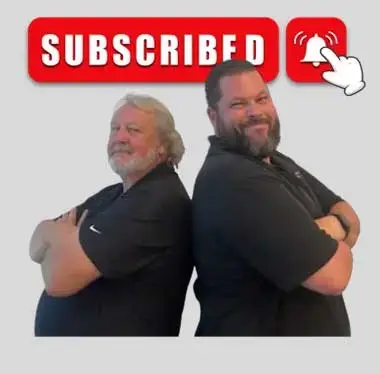Last Updated on: 2nd May 2024, 11:18 am
If you’ve ever wondered how to Find Your Facebook Business Page Address, you’re in luck. Simply Be Found’s latest YouTube video dives into this very topic, providing a clear, concise guide to retrieving or customizing your Facebook page URL. In the age of digital marketing, every detail counts. One such detail, often overlooked by many businesses, is the URL of your Facebook Business Page. You might wonder, why is this so essential? Well, it’s simple. Sharing a direct link to your Facebook page across various platforms can enhance visibility, increase engagement, and simplify the user experience for your potential customers
Step by Step Guide to Find Your Facebook Business Page Address
- Accessing Facebook: Start by going to Facebook.com. Log in if you haven’t already.
- Navigating to Your Pages: On the left-hand side of your Facebook homepage, there’s a dropdown menu. Click on it and select ‘Pages.’ This option lists all the business pages you manage or have access to.
- Selecting the Desired Page: From the listed pages, click on the one whose address you want to find. Once you’re on the selected business page, glance at the browser’s address bar. This URL is your Facebook Business Page Address. You can share this link directly or embed it in various platforms.
- Customizing Your URL: In some instances, you might notice your page doesn’t have a customized name at the end of the URL. No worries! To Find Your Facebook Business Page Address with a custom name, navigate to ‘Settings’ on your business page. Here, you can find an option called ‘Username.’ By clicking on it, you can set or modify the custom name for your Facebook business page, making it more recognizable and easy to share.
Why It Matters
Knowing how to Find Your Facebook Business Page Address is crucial for several reasons:
- Increased Visibility: When you have a direct link to your Facebook business page, it becomes a powerful tool for enhancing your online visibility. You can effortlessly share this link on various platforms, including your website, social media profiles, and email campaigns. By doing so, you’re essentially creating a roadmap that directs more traffic straight to your Facebook page. This heightened visibility can result in increased user engagement and, subsequently, a more robust online presence.
- Branding: In the digital age, consistency is key when it comes to branding. Having a custom URL for your Facebook business page is akin to putting your unique stamp on your online identity. It reinforces brand consistency and recognition. When users see a customized URL that aligns with your brand’s name or keywords, it helps solidify your identity in their minds. This consistency across different online channels and platforms bolsters your brand’s credibility and trustworthiness.
- Ease of Access: Think of your customized Facebook Page Address as a virtual front door to your business. It’s memorable, easy to recall, and user-friendly. Users don’t need to remember a convoluted string of characters or search extensively to find your page. Instead, a simple and customized URL makes it effortless for both existing and potential customers to access your Facebook page. This ease of access can translate into more frequent visits, increased engagement, and improved user experiences.
With the dominance of social media in the digital marketing sphere, making the most of platforms like Facebook is essential. Therefore, knowing how to Find Your Facebook Business Page Address and then optimizing it for better recall and branding is an invaluable skill. This guide, brought to you by the experts at Simply Be Found, ensures you’ve got that covered.
For a visual walkthrough of these steps and more such valuable insights, don’t forget to watch the full video. And if you find it helpful, remember to like, subscribe, and share it with others who might benefit.
Eager to enhance your digital presence further? Dive into a treasure trove of resources and tools at Simply Be Found.