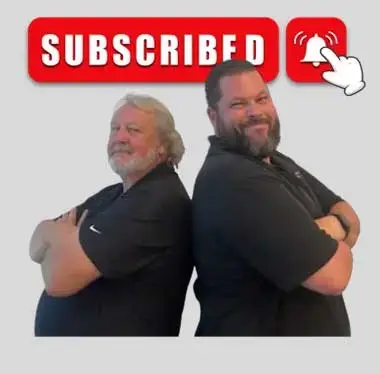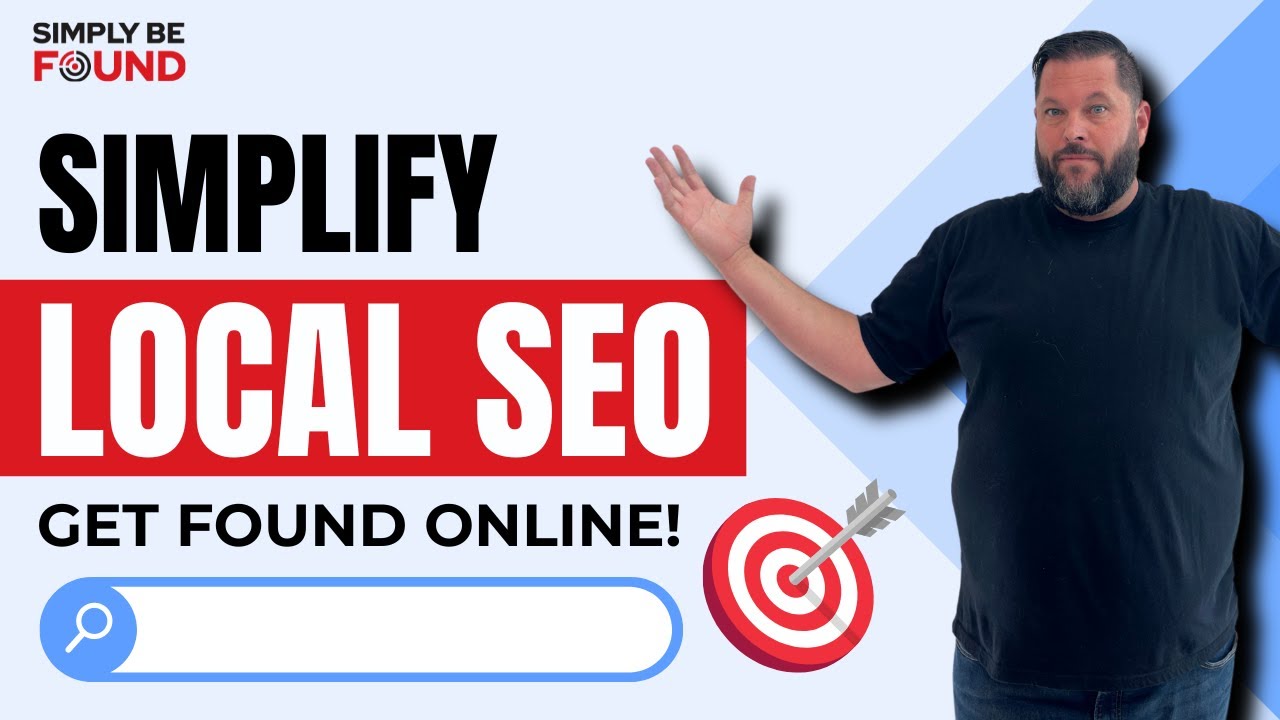Last Updated on: 24th April 2024, 01:24 pm
In our digital age, where we spend a significant portion of our lives online, our web browsers have become our virtual homes. Just like our physical spaces, they too can become cluttered over time. If you’ve ever experienced slow loading times, odd webpage behaviors, or concerns about privacy, then it might be time for some digital spring cleaning!
In this guide, we’ll explore the importance of clearing your cache and Browsing History, and provide easy-to-follow instructions on how exactly to do this on your web browser.
Understanding Cache and Browsing History
Before diving into the “how-to,” let’s briefly understand what “Cache” and “Browsing History” are:
Cache
Cache: This is where your browser stores bits and pieces of information from websites, like images and text, so that the next time you visit the same website, your browser will use the stored information to make them load faster. This is the reason why when you visit a website for the first time, it takes longer to load compared to your subsequent visits because the browser downloads the information from the website in order for you to see it. Once already stored in the cache, the browser does not have to download it anymore.
Browsing History
Browsing history: It’s essentially a trail of the websites you’ve visited—a digital breadcrumb trail. Whenever you open a website, your browser (Google Chrome, Microsoft Edge, Safari, Mozilla Firefox, and the like), will record the website address in its Browsing History which serves as a logbook.
Where to find it: It’s different for every browser. Below, we will show you where to find it in the step-by-step guide for every above-mentioned browser, but generally, it’s found on the Menu bar or Menu icon of any browser.
Why Clear Cache and Browsing History?

Clearing your Cache and Browsing History offers several benefits:
- Fixing Website Issues: Often, glitches in webpage loading or display can be resolved by clearing old data.
Webmasters regularly update their website. Sometimes, the information you accessed may no longer be found or was substantially changed. Therefore, you may have stored information that is no longer existing or is already incompatible on the page you are trying to access. - Freeing Up Space: When you clear Cache and your Browsing History, you provide your device with a little more breathing room, potentially boosting performance of the device.
While it was said earlier that the purpose of the Cache is to make websites load faster, storing information takes up space, and the more it gets filled over time, the heavier it becomes, and that burden is shouldered by your device. Imagine a person carrying a bag, the purpose of the bag is for you to store items when you are traveling so that when you need it, you will have easy access to it. However, if you store too many items, the bag gets heavier, your back will start to hurt, and that weight will slow you down.
Just like in traveling, the advice is to travel light and to bring only what you actually need. In order to maximize the use of your Cache and Browsing History, just store what you need. That means only keeping the information from websites you frequently visit and deleting those that are from websites you rarely visit. - Protecting Privacy: Your Browsing History can reveal a lot about your online activities. Clearing it regularly helps maintain privacy, especially when other people have access to the same device.
How to Clear Cache and Clean Up Browsing History of Your Web Browser
Instructions for Google Chrome (Desktop and Mobile):
Desktop:
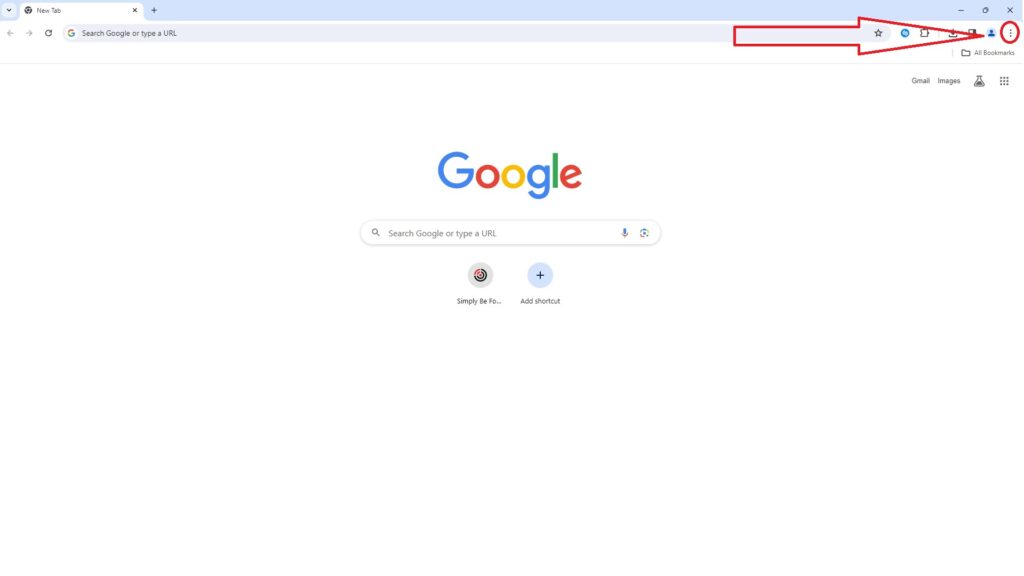
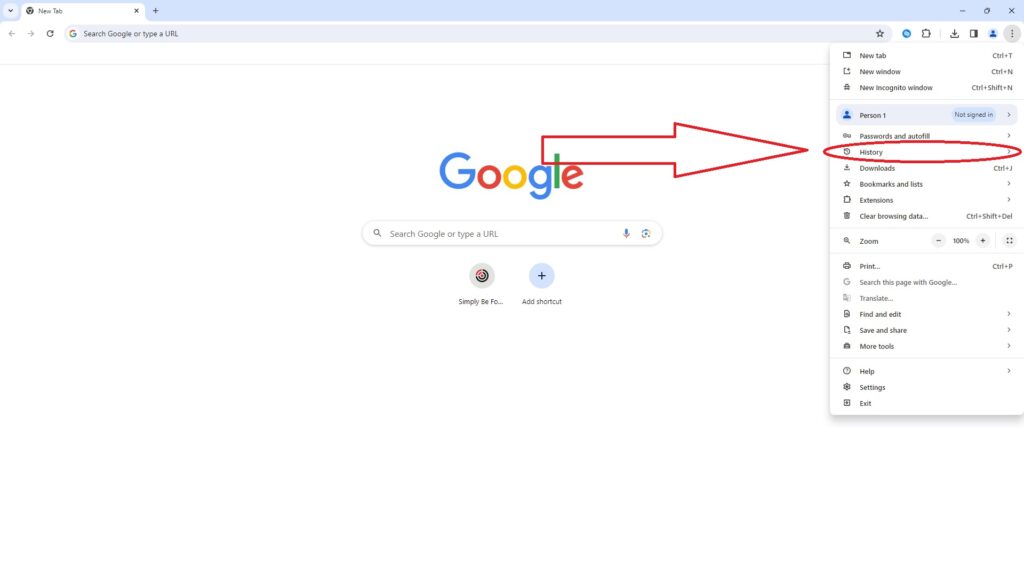
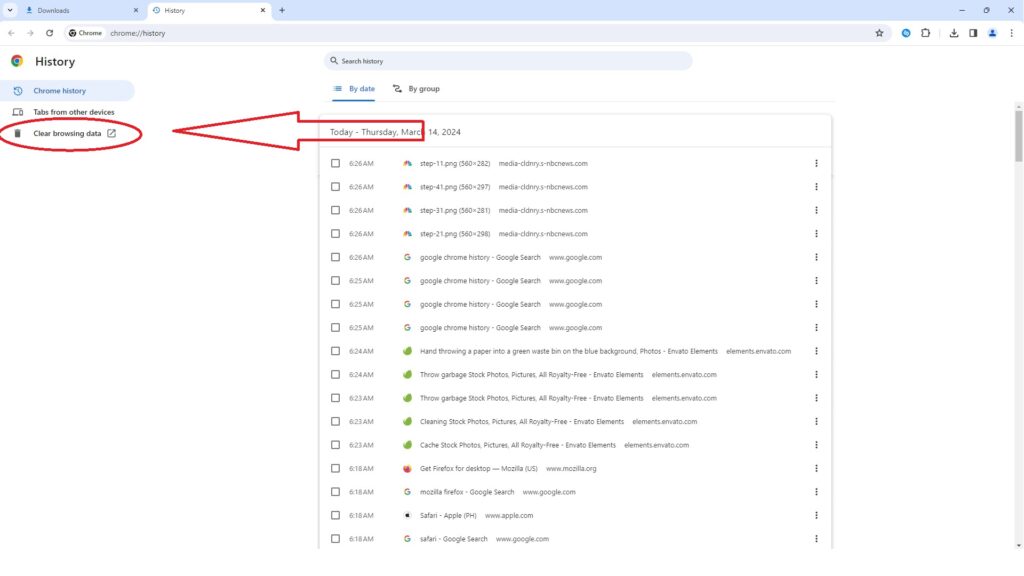
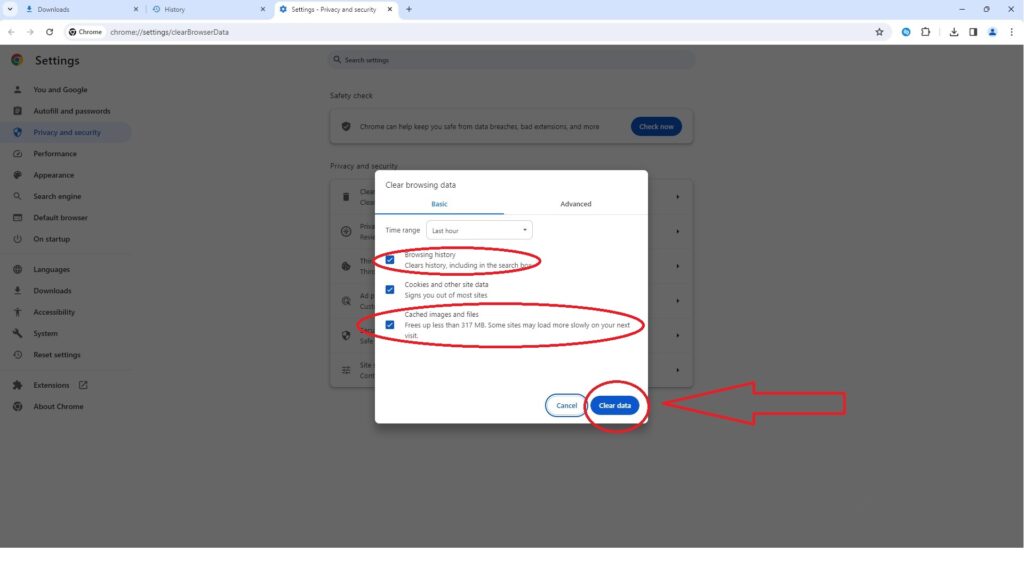
Mobile:
- Tap the three dots in the top right corner of Chrome.
- Select “History.”
- Tap “Clear browsing data.”
- Choose what to clear and a time range.
- Tap “Clear data.”
Instructions for Microsoft Edge (Desktop):
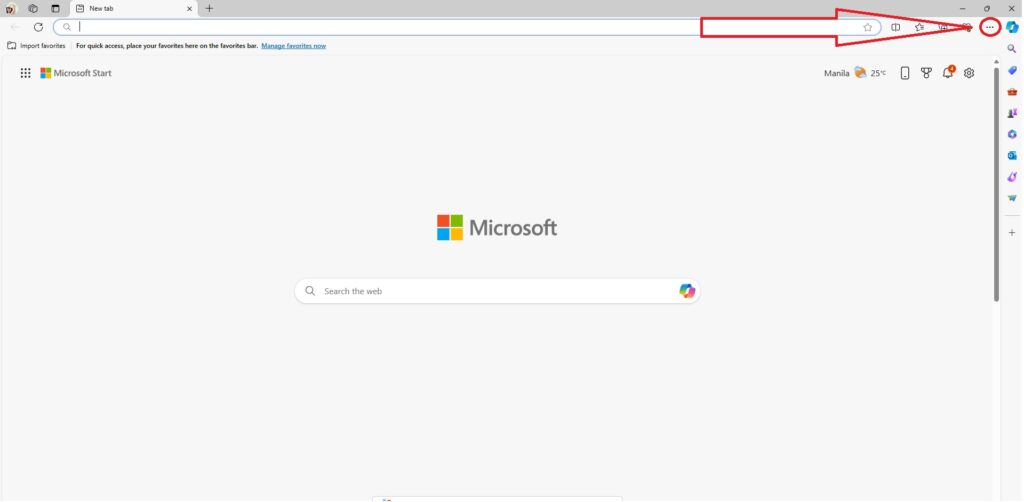
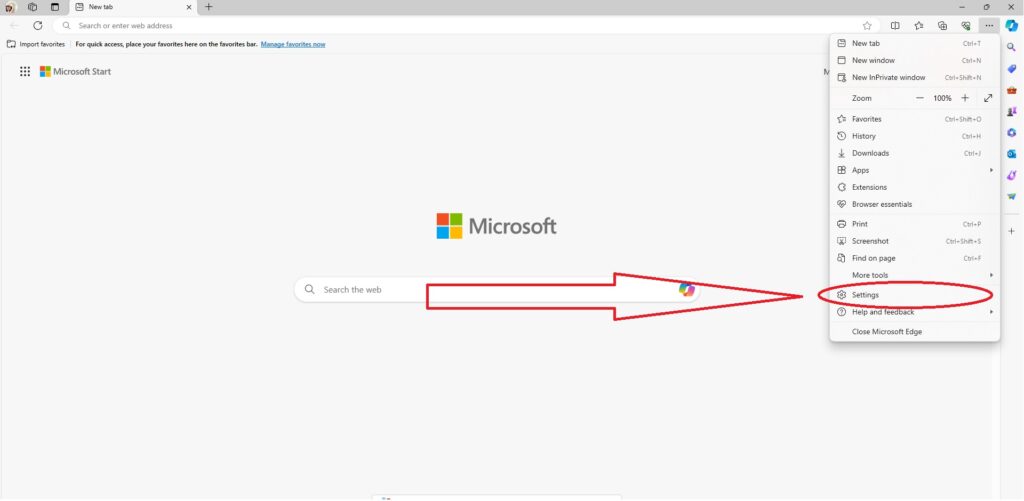
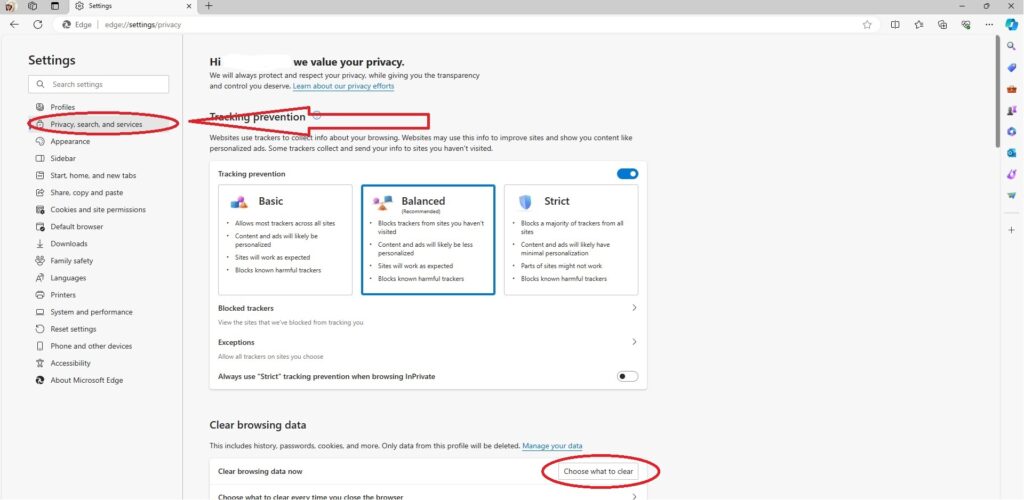
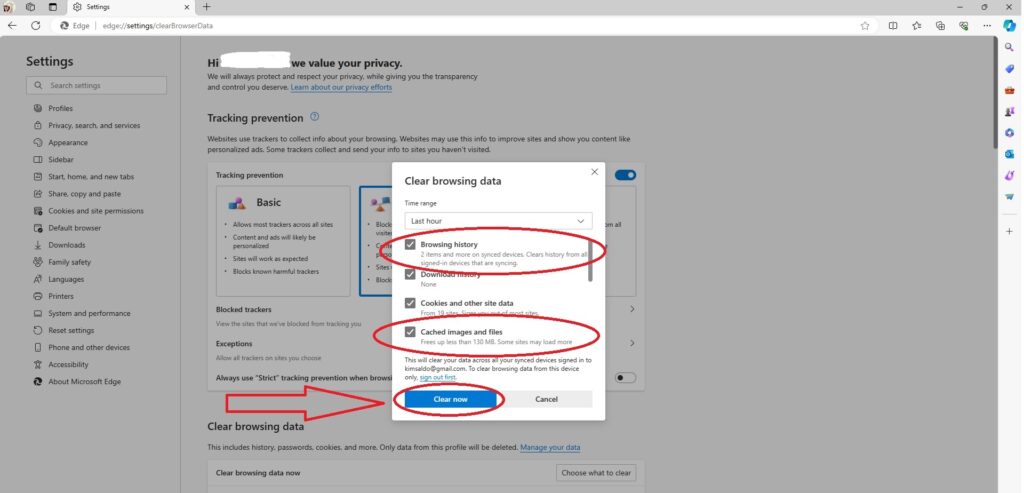
Instructions for Safari (Mobile):
- Open the “Settings” app.
- Scroll down and tap “Safari.”
- Find “Clear History and Website Data” and tap it.
- Confirm your choice.
Instructions for Mozilla Firefox (Desktop):
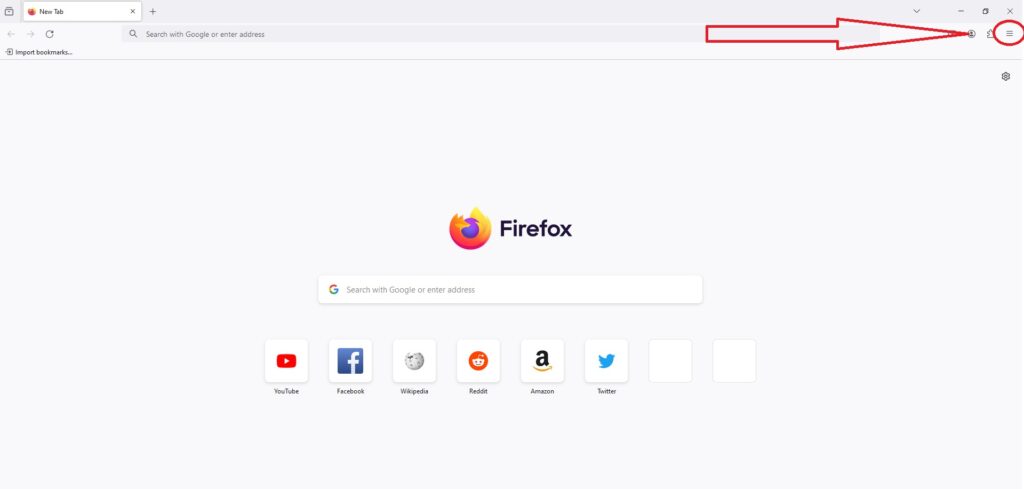
 to open the menu panel.
to open the menu panel.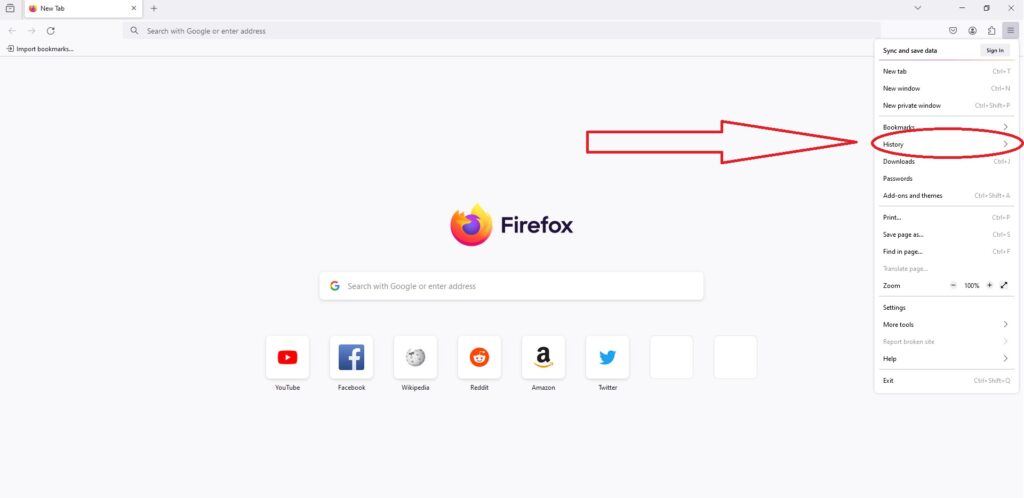
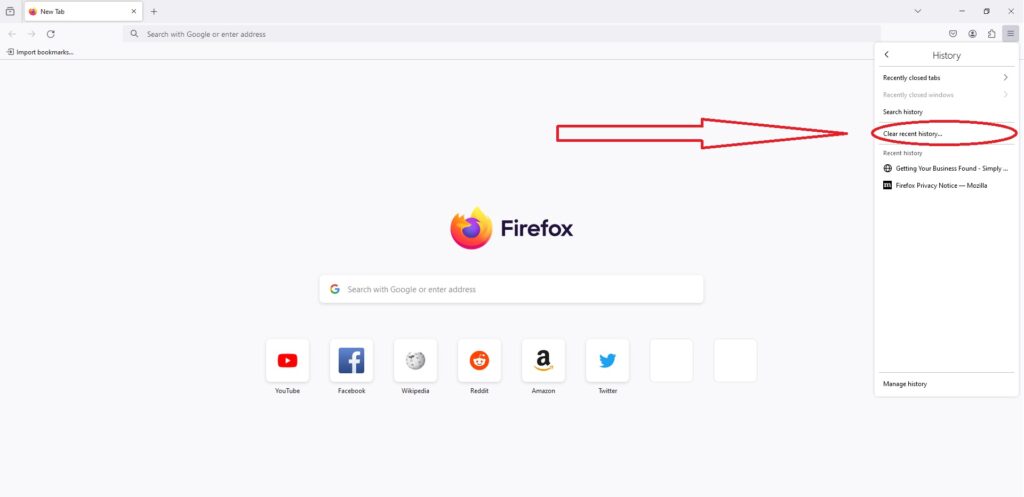
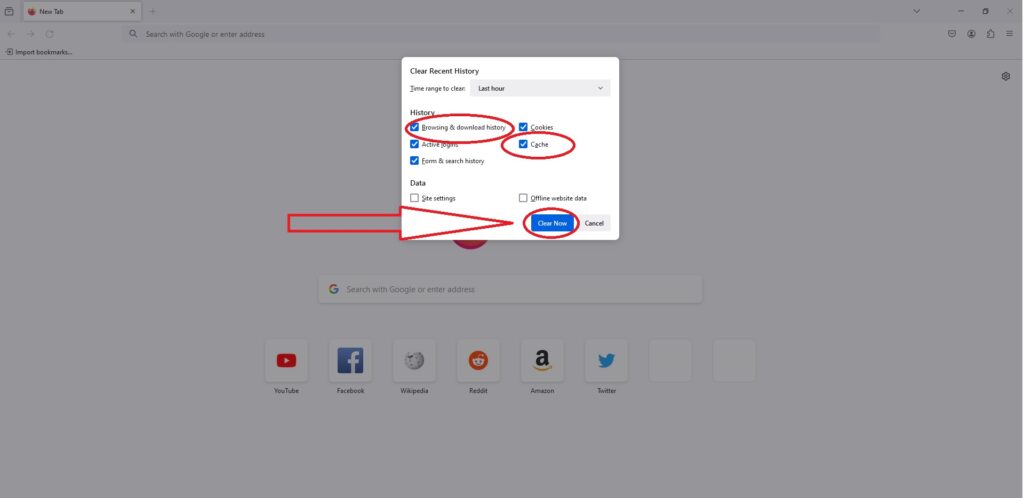
Remember: Clearing your browsing data might log you out of some websites, so be prepared to sign back in afterward.
Decluttering your digital space by clearing your browser’s history and cache is a simple yet effective way to optimize your online experience. Not only does it enhance performance and privacy, but it also ensures a smoother browsing journey. Make it a habit to incorporate this maintenance task into your digital routine, and enjoy a cleaner, faster, and more secure browsing experience. Happy browsing!