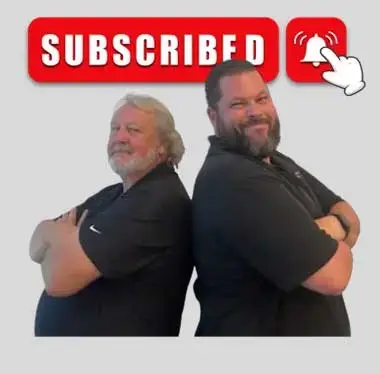Last Updated on: 2nd May 2024, 03:21 pm
In today’s digital age, having an online presence for your business is crucial. To create a Google Business profile is ne of the easiest and most effective ways to establish this. Not only does this allow potential customers to quickly find essential information about your business, such as hours of operation and location, but it also provides a platform for customer reviews and photos of your products or services.
With the introduction of Simply Free, our free tool designed to assist small businesses, there’s been a surge in signups. A common trend we’ve noticed is that many businesses are yet to set up and create a Google Business Profile. If you’re one of them, today’s your lucky day! In this blog, we will guide you through the process of setting up your Google Business profile.
Why Create a Google Business Profile?
Before we dive in, let’s understand the significance of a Google Business profile. If you want to increase your online visibility, especially on local searches, this profile is a game-changer. It allows potential customers to quickly find essential details about your business, such as your address, phone number, hours of operation, and even customer reviews.
Getting Started on Creating your Google Business Profile
- Checking for an Existing Profile: Before creating a new profile, it’s wise to check if one already exists for your business. Go to google.com and type in your business phone number. If a profile pops up, it’s essential to determine if you manage that account.
- Signing In: Navigate to the Google Business Profile page and sign in using your existing Google account. If you don’t have one, you’ll need to create one.
- Adding Your Business: If you’re not automatically prompted, look for an option to ‘Add a Business’. Here, input your business name. It’s possible Google might find it on its list, but if not, you can manually enter the details.
- Specifying Location: You’ll be asked if you have a location customers can visit. If you’re an in-person business like a retail store, select ‘Yes’. However, if you’re a service-based business operating out of your home and don’t want customers dropping by, select ‘No’.
- Inputting Other Details: Continue to fill in other relevant details such as your service area, phone number, and website. Make sure all information is accurate and up-to-date.
- Verification: This is a critical step. Google wants to ensure that businesses are legitimate, so they have a verification process. While traditionally, this was done through a postcard method, nowadays, you might get a text message, a phone call, or even require video verification. If you encounter any hurdles during this phase, don’t hesitate to reach out for assistance.
Benefits of Our Services
While our free plan doesn’t cover to create a Google Business profile for you, if you’re on any of our paid plans, we’ll happily do it for you. Furthermore, we offer tools that can help optimize your profile, ensuring it’s not just functional but also stands out. And if you’re on a tight budget, don’t stress – our plans start at just $80 a month!
To conclude, to create a Google Business profile is an integral step in ensuring your business is visible online. And once you’ve set up your profile, check out our detailed video guide above to get a visual step-by-step walkthrough. Remember, in the digital age, having an online presence is no longer just an option; it’s a necessity. So take that step today, and set your business up for online success.
If you found this guide helpful, don’t forget to like, subscribe, and follow for more insightful tips. Here’s to helping as many small businesses as possible thrive in the digital landscape. Visit SimplyBeFound.com