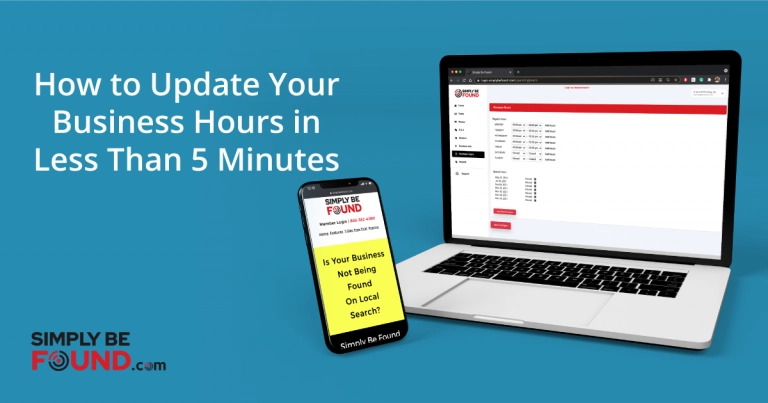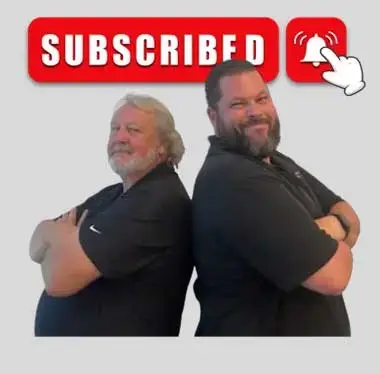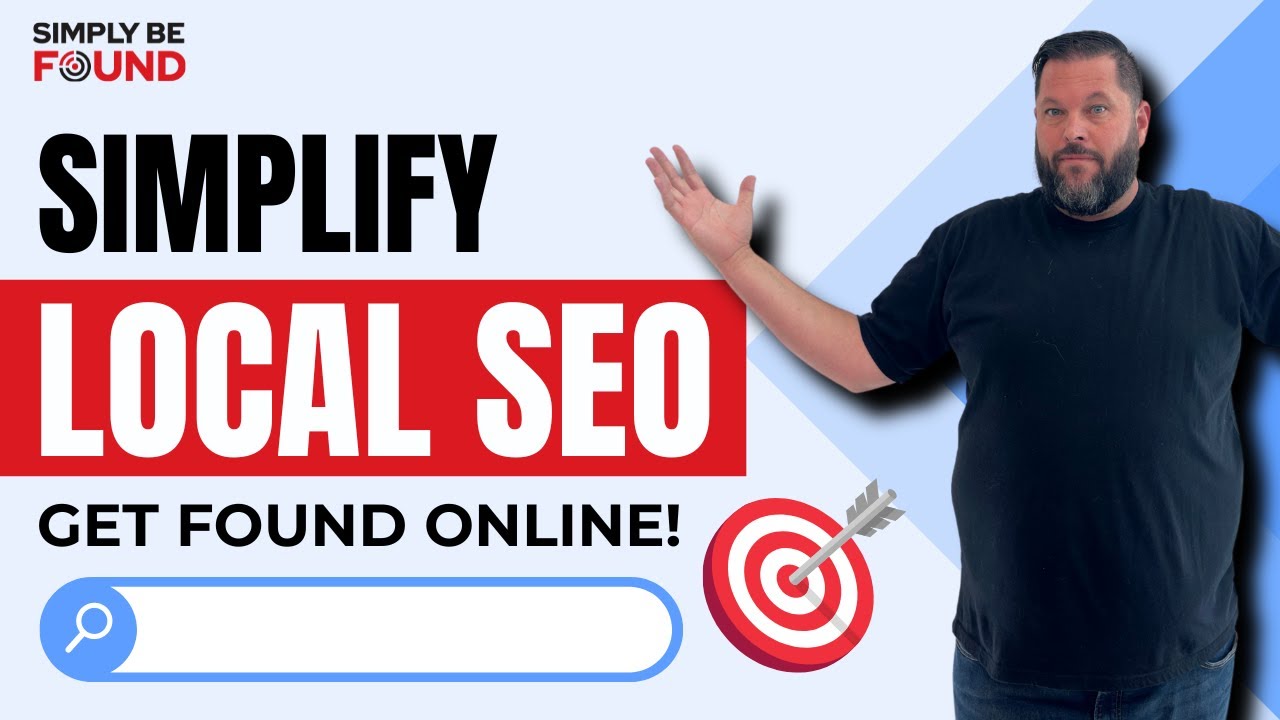Last Updated on: 22nd April 2024, 02:57 pm
The ability to update your business hours in Simply Be Found can be a lifesaver for any small business owner
Your business hours are an essential part of any successful local marketing strategy because they provide potential customers with a good idea of when you are open and available for them to contact you or visit your store.

Business hours are a crucial aspect of running a business. It is important to make sure that your business information in Simply Be Found is updated and consistent, as it will impact your local SEO (Search Engine Optimization) if not.
A lot of business owners and managers fail to update their business hours on their business profile. They believe that updating it regularly is not worth the time or effort, but what they do not know is that failing to do so can negatively affect their local SEO.
Imagine a potential customer searching for your business operating hours and could not find it online or provided with wrong, outdated business hours. This could potentially lead to loss of sales and loyal customers.
It can be difficult to keep up with the ever-changing demands of customers. But, there is no need to worry about your business hours being out of date! Simply Be Found offers a simple and efficient way for you to update your business hours in less than 5 minutes. Here is a step-by-step guide in doing that.
The Best Guide to Update Your Business Hours in Less Than 5 Minutes
1. Log in to Your Simply Be Found Account
On your right-side panel, go to the “Business Hours” section.
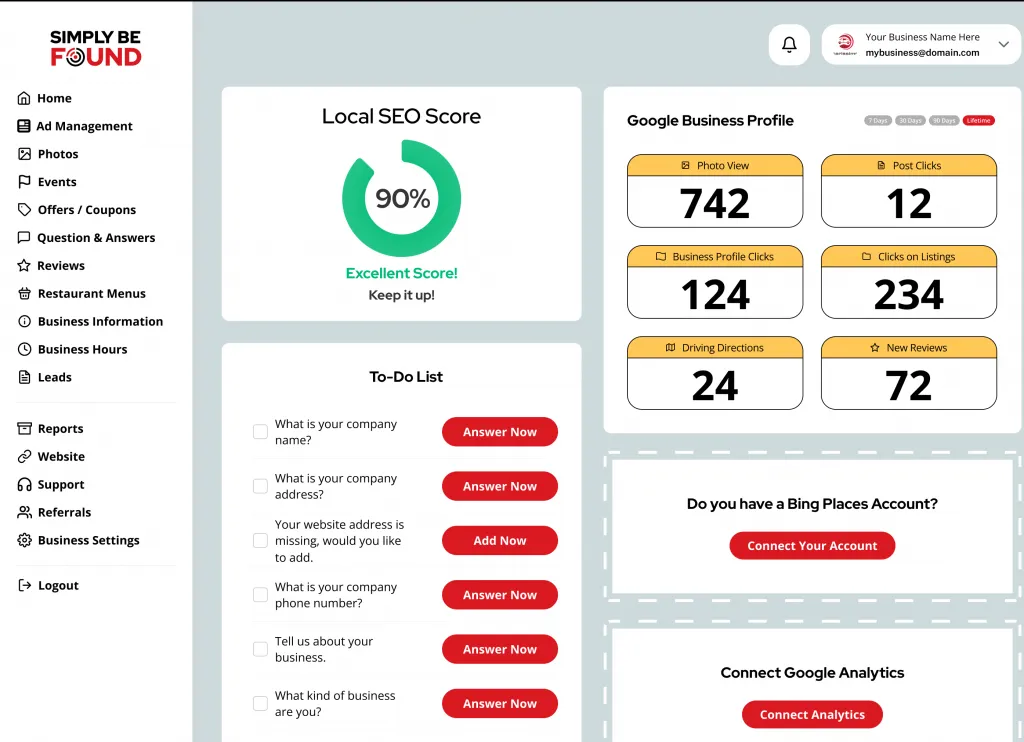
2. Update Your Business Hours
When you update your business hours using your Simply Be Found account, there are two fields where you need to enter your business hours: Open Hours and Close Hours.
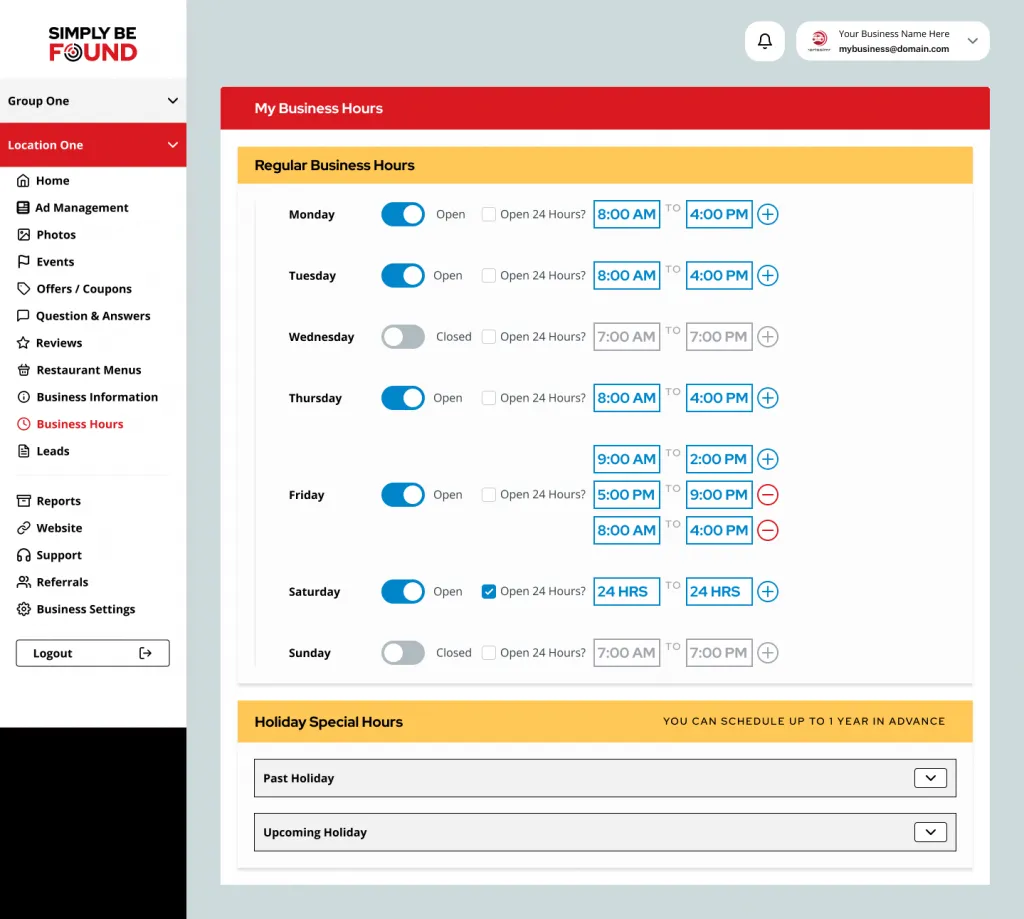
Simply Be Found allows you to break your business hours in the event that you need to do something urgently, take a break, or you have to go somewhere else.
You can adjust and divide your business hours by clicking the “+” sign to add hours. You can even update your adjusted business hours even on the date itself.
This is important to ensure that no customers will be waiting for nothing when you close your store unexpectedly. As soon as you edit your business hours right within Simply Be Found, it will be updated instantly on your business profile for your customers to see.
3. Split Daily Business Hours
Simply Be Found knows how important updated business hours are for your business. We make it easy for business owners and managers to adjust and split their daily business hours.
For example, your business is regularly open from 8 am to 4 pm but on Thursday, you need to attend with an important office work, you can easily adjust your business hours by clicking the “Add hours” and setting divided hours.
From 9 am to 11 am, operations will resume from 1:30 pm to 4:00 pm. This helps business owners and managers properly manage their time.
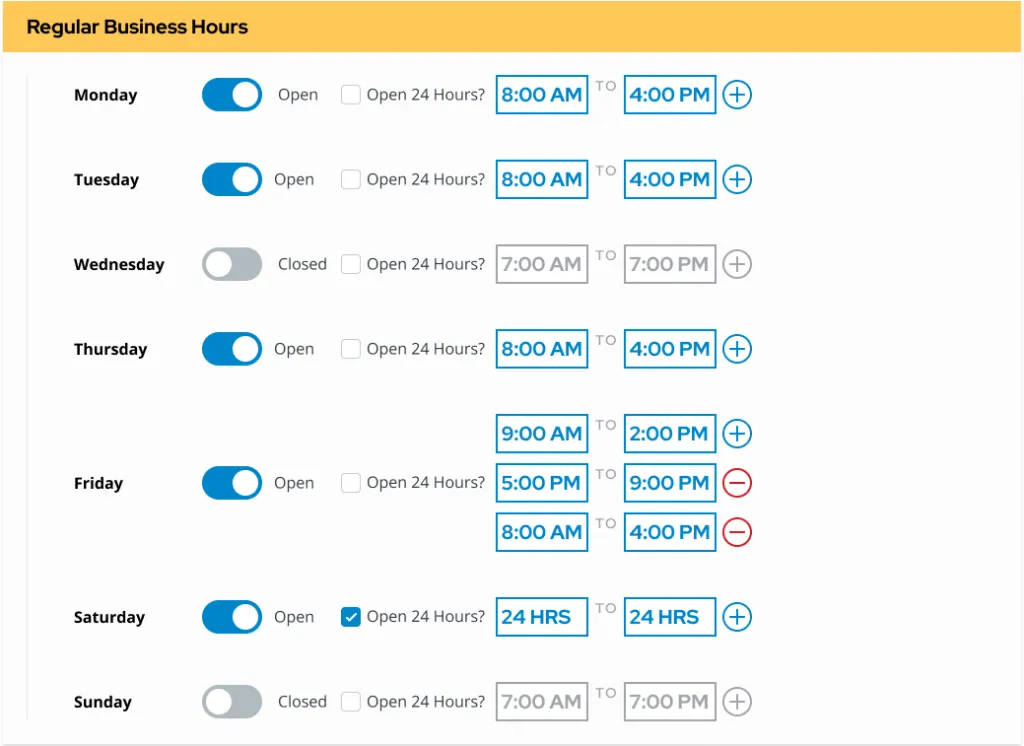
4. Save Changes
Once changes were made to our advertising platform, it will automatically reflect on your business profile so customers can see your updated operating hours right away.
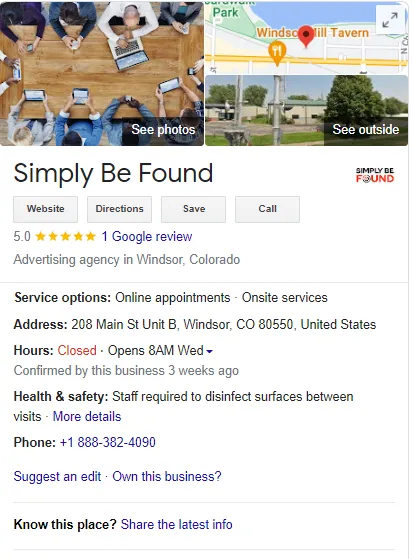
How to Add Special Hours:
Does your business operate during the holidays? Do you need to update your business hours because of Daylight Savings Time or for any other reason?
Simply Be Found’s updated Business Hours feature makes it easier than ever to keep up with updates that are necessary for a successful and healthy business.
Adding your special hours is as easy as updating your business hours.
You can also update it in less than 5 minutes and can add special hours/dates up to one year in advance. Follow the instructions below:
1. Holiday Special Hours Section
You can add your special hours in the business hours section and select your desired date and time. You can check your holiday calendar and make plans in advance!
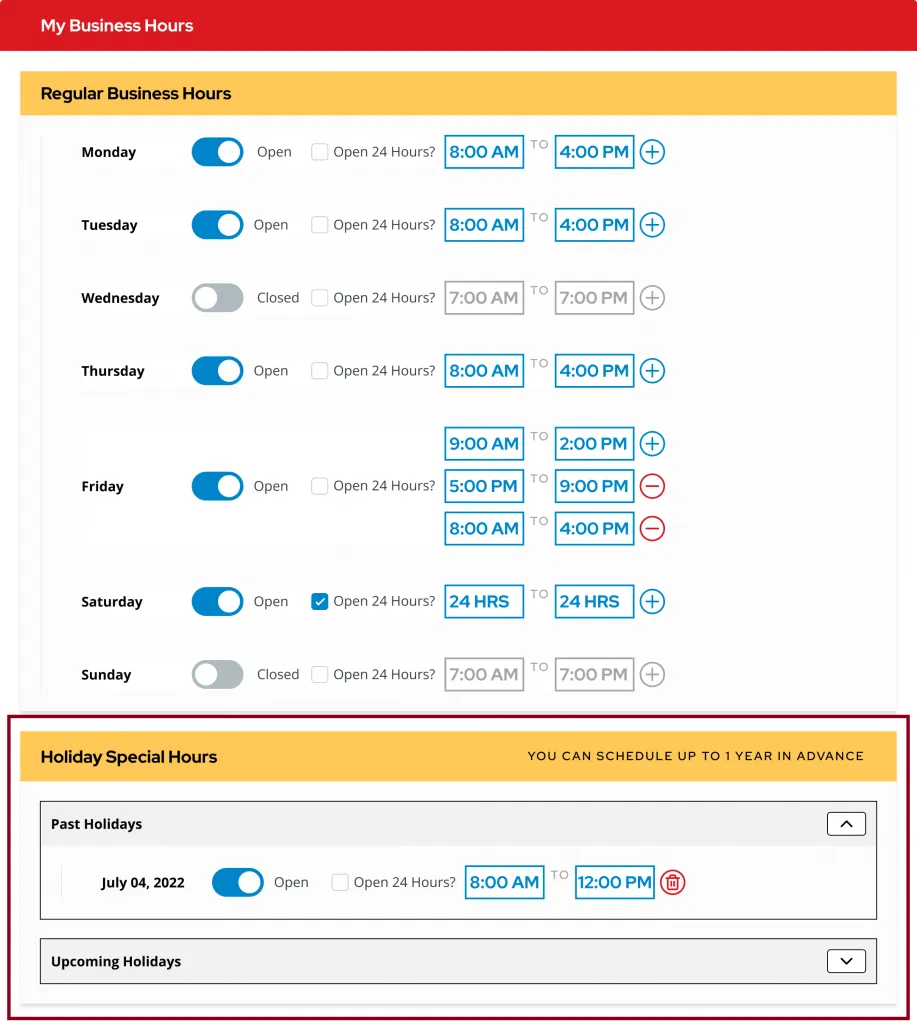
For example, on July 4th (Independence Day), you want to close your business since it is a holiday.
You may add the date and select hours as “closed.”
You may add other days that you want to adjust your business hours, such as major holidays, special events, or to change hours due to other government-mandated protocols. In this way, your customers will know the days that you will be closed or shortened hours.
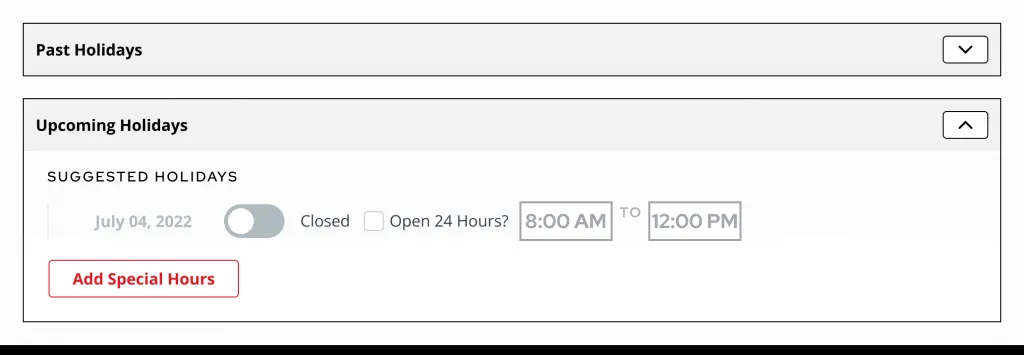
2. Set the Date and Time then Save Changes Made
Simply select the date. You can choose your desired opening and closing time or close the business the whole day.
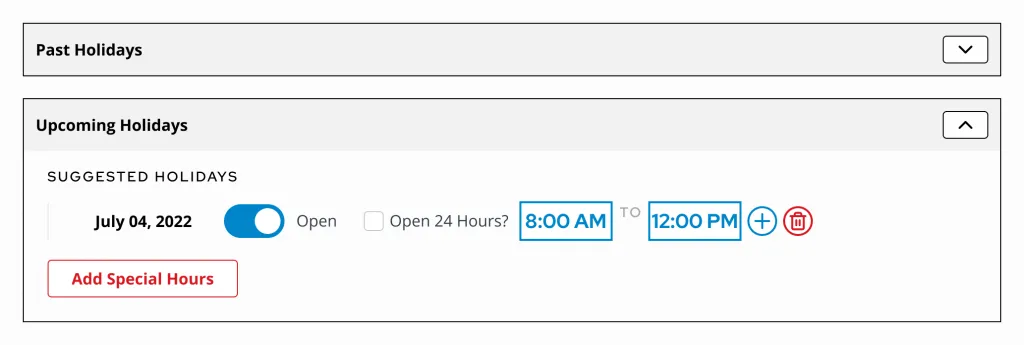
After making these changes inside Simply Be Found, your special hours will add automatically to your business profile.
This is important so you can plan your desired business hours during major holidays or special events, and customers can easily see when they search for your business online.
With the help of Simply Be Found, you can easily update your business hours in less than 5 minutes.
When people search for your business on Google or other search engines, they will be able to see when you are open and closed. You will save time by not worrying about whether customers show up during off-hours that were never updated.