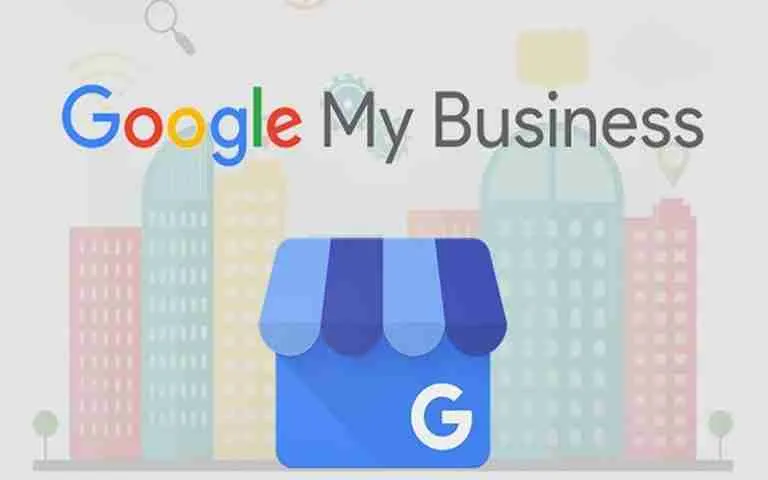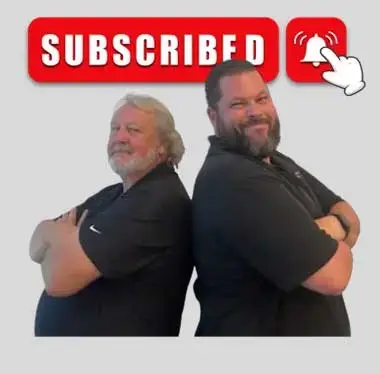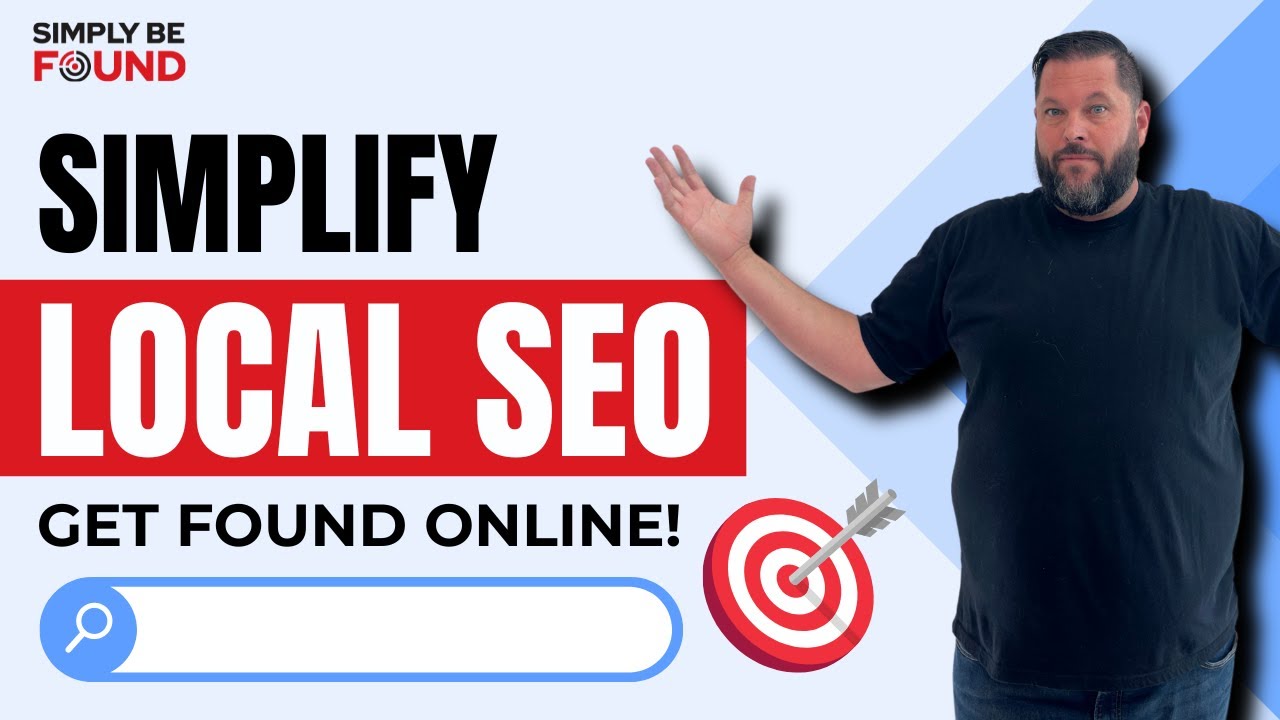Last Updated on: 22nd April 2024, 10:59 am
Creating a google my business listing is a relatively easy process. This article shows you how to create a google my business listing in 3 simple steps
The Best Guide to Create a Google My Business Listing
1. Sign In and Add Your Business
Go to Google My Business (GMB) and Sign In to your account. Then start adding your business info in the given form.
Enter your email ID (use the one you want to associate with your business listing). Just fill in the necessary details about your business. If your business appears in the drop-down, select your business and press “Continue.”
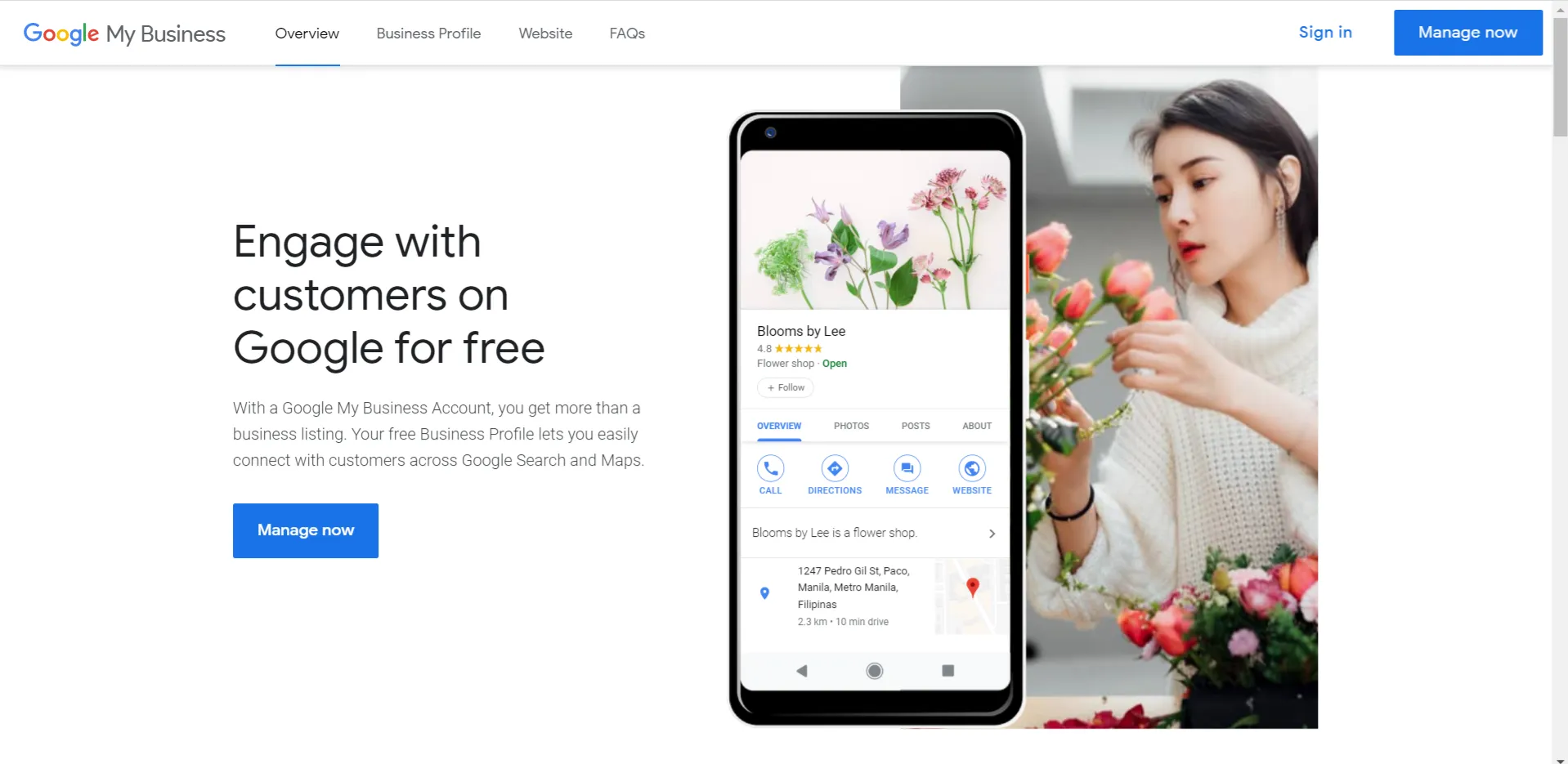
Step 2: Add Your Business to GMB
If your business doesn’t appear in the drop-down menu, just proceed and press “Continue.” You’ll be asked to authorize yourself for the business information, then a G+ page will be created for your business.
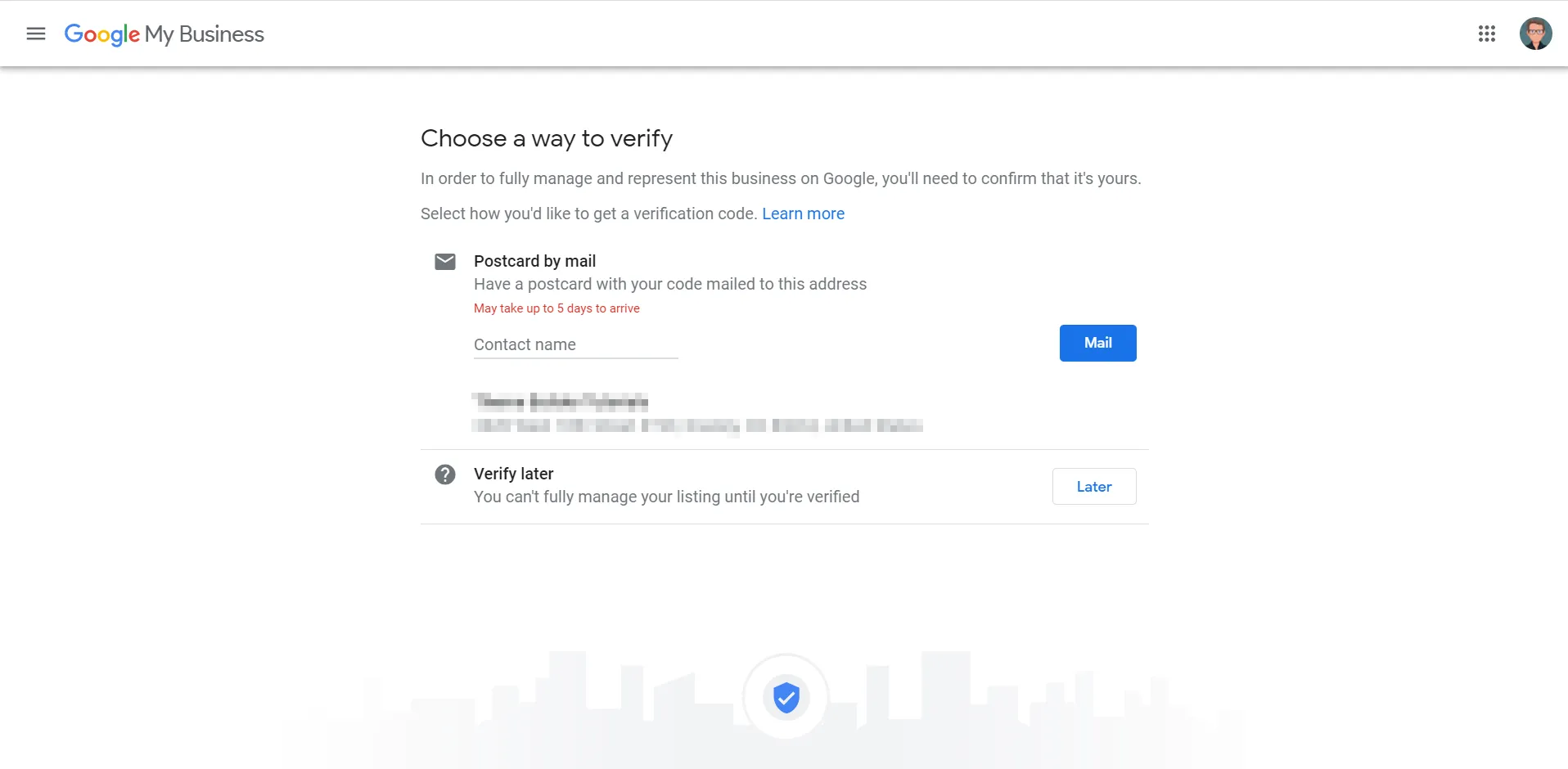
Step 3: Verify Your Business
The verification process is done through the mail. A code will be sent via postcard within 12 days of requesting verification. Once you receive it, log into your GMB account and enter the code to verify your business.