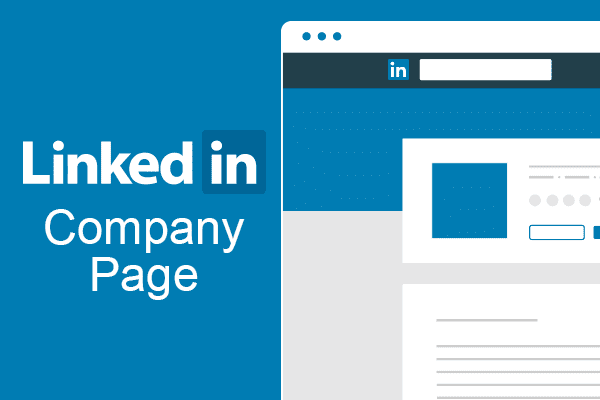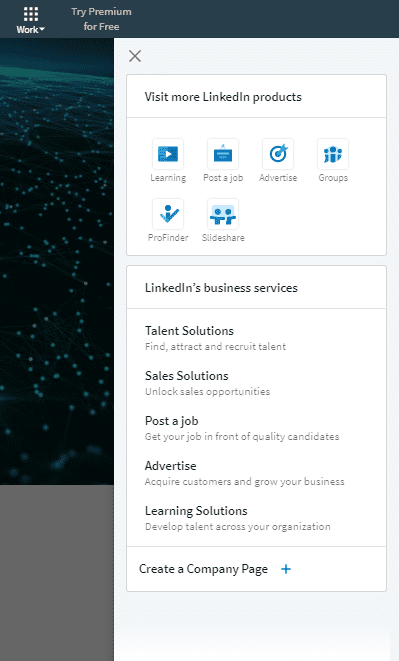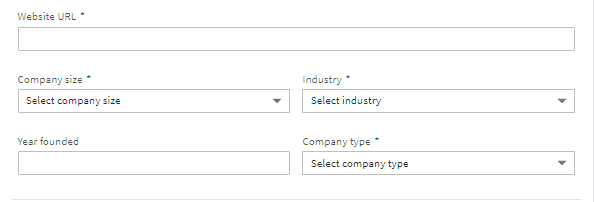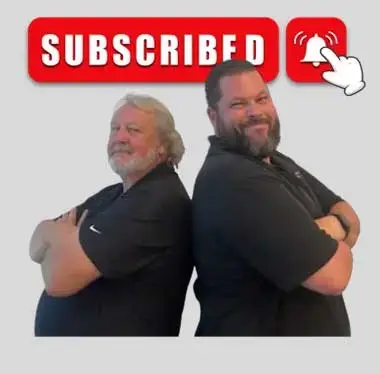Last Updated on: 25th January 2023, 09:29 am
Do you have a LinkedIn company page? If not, now is the time to create one. Here are 6 step-guide to create a LinkedIn company page
LinkedIn is a growing social networking platform dedicated to professional connections. Presently, LinkedIn has 530 million users building their professional circles and adding career information online. Having your business presence on LinkedIn can help build its reputation among other businesses, connect with influencers, and leverage the talent or client acquisition opportunities within LinkedIn.
The Best Steps to Create a LinkedIn Company Page
1. Sign-In and Add a LinkedIn Company Page
Log in to your LinkedIn account and click on the “Work” icon at the dashboard’s top right-hand corner. Then click on “Create a Company Page”
2. Enter Your Business Details
On the next window, enter your desired company name and LinkedIn URL. Your LinkedIn company page doesn’t need to be unique, but your public URL should be.
Here are some guidelines for creating a LinkedIn Company URL:
- The URL cannot exceed a limit of 256 characters
- It can include lower case alphabets, numeric characters, and a hyphen
- It cannot contain two consecutive hyphens
- It should have at least one non-numeric character.
You have to replace any improper characters in your URL with a hyphen. Once done, check the verification box and select “Create Page” On the next window, click “Get Started” to start updating your business information on your Page.?
Note: In case you haven’t added an email address to your LinkedIn Profile, you’ll need to add one for verification purposes.
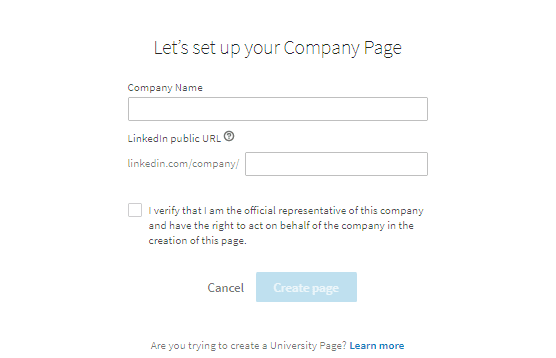
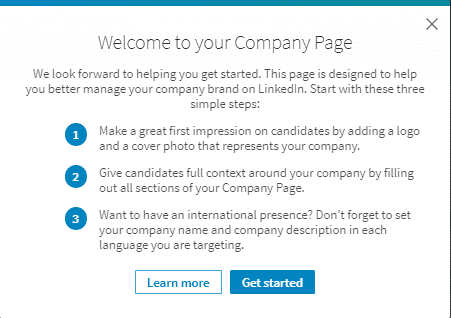
3. Add a Profile Image and a Cover Image
Add a profile image and a cover image to your profile page, usually your company’s logo and an image representing what your company is or the products or services it offers.
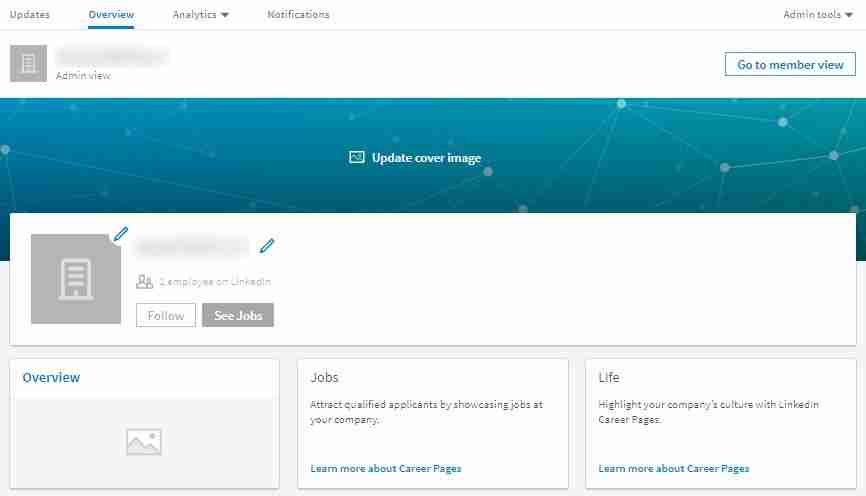
4. Write About Your Business and Add Specialties
Write a brief and compelling paragraph (or two) about your business:
- Tell people what your business is trying to accomplish or the difference it tries to make in the industry or society.
- Make sure your business bio is between 250-2000 characters.
In addition to the “about” section, you can add up to 20 specialties to your business profile. These are basically the product or service categories that your business offers. For example, if you run a digital marketing agency, your specialties might include “web design,” “copywriting,” or “event management.”
Any improper characters in your URL will be replaced with a hyphen. Once done, check the verification box and select “Create Page” On the next window, click “Get Started” to start updating your business information on your Page.
Note: In case you haven’t added an email address to your LinkedIn Profile, you’ll need to add one for verification purposes.

5. Fill in Additional Information
After you’re done with the “about” and specialties section, fill up additional business information in the respective fields, including website URL, company size, year founded, etc.
6. Add Additional Locations and Feature Groups
If your business has multiple locations, add them to your Company Page. Additionally, you can add groups to feature on the page too.
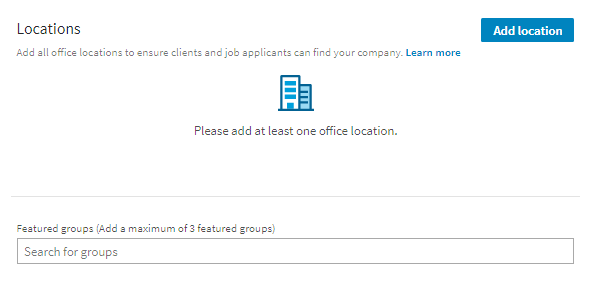
Are you thinking of adding your business on Instagram for an added boost of internet presence? Read How to Add Your Business on Instagram to learn more.